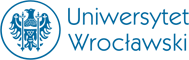chaos - server available for students /lecturers
chaos.math.uni.wroc.pl (ip 156.17.86.21) is one of the servers in the IM network.
Thanks to it, students and lecturers in laboratories can get to their files from outside the IM network (e.g. from home). It is of course also accessible from computers inside the IM network.
After logging in to chaos, the user can additionally use the installed e-mail clients (mutt/elm/(al)pine) and compilers and programming libraries installed on the chaos. From the chaos, of course, it is possible to further connect ssh with computers in laboratories.
Logging in to chaos from linux:
To log in to the chaos, just use the command in the terminal:
ssh login@chaos.math.uni.wroc.pl
(alternatively:ssh login@156.17.86.21)Logging in to chaos from Windows:
To log in to chaos you need an ssh client (e.g.: putty). In the client settings enter the host name
chaos.math.uni.wroc.pl (alternatively:156.17.86.21)
and log in with your login and password.

Log on to chaos (with exporting the X server) from Windows:
To log in to chaos and be able to run programs graphically, you need an X server
(eg: Xming), after installing run and configure:




In addition, you also need an ssh client (eg: putty). In the client settings, enter what is normal logoawniu and additionally:

Copying files to and from chaos from Windows:
To copy files from a Windows computer to a chaos server (and vice versa), use WinSCP. WinSCP can be downloaded from here: https://winscp.net/eng/download.php

Hostname: 156.17.86.21 (alternatively chaos.math.uni.wroc.pl). Login and password as for chaos.
After a successful connection, a window will appear divided in half. The left is our computer, and the laws are a home directory in chaos. Files can be mocked by grabbing them with the mouse and playing them in the target place.
Change your password
People with accounts in chaos are obliged to change their password every 180 days (this is one of the security elements of the institute network). This can also be done earlier, e.g. when we decide that we do not like the current password.
To do this, log in to your account in Linux, and type the passwdcommand in the terminal. A guide will then be shown:
***************************************************************
!!! REMARK!!!Changing the password only on chaos
1. Log in to chaos: 'ssh chaos'
2. Type 'passwd' to change your password to linux
3. Type 'smbpasswd -r studentka' to change your windows password
***************************************************************
and it should be done step by step, in full, keeping the given order.
Other methods of changing the password are not recommended, in particular, changing the password from within Windows.
Note: the system checks whether the new password has the appropriate "strength", i.e. whether it is not too short, whether it is not vulnerable to dictionary attack or too similar to previous passwords. This makes your data (and especially your email address) more protected.
Note2: If your password expires, you'll have trouble logging into Linux in graphical mode. The Problem will solve the transition to text-mode (CTRL + ALT + F2) and log in with the old password, and then you'll be asked to enter a new word. After that, you need to follow the third point of the above tip.
Login ("from home") to the computer in the IM lab
To log in to the computer in the lab, it is enough to use the command after logging in to chaos:
win04 sshwhere win04 is the fourth computer in lab 416. This is just an example. Of course, we can choose any (working computer) in pracwoni (from win01 to win15). A full list of hostnames for all labs can be found here.
Why can't I log in to the computer of my choice?
Exactly. Let's think about what will happen if we choose a computer in the lab on which someone (completely inadvertently ;-) ) worked on Windows and forgot to restart the computer so that Linux remained on it? Then we do not have the ability to log in to a given computer.
Therefore:
Remember, student of mathematics,
restart the computer, because there will be screams!
The X server allows you to work in graphical mode. With it you can create any program in the window 'wersji '. In combination with the ssh server, this can also be done at home.
To log in to the chaos with the export of X's should add the -X flag to the command - already known - that is:
ssh -X login@156.17.86.21Then, we can log in (in the same way) to the computer in the studio:
ssh -X login@win04Now we can open a program in the window, e.g.: Maple*.
NOTE 1!
Exporting X's only works under Linux.
NOTE 2!
Export of X's (depending on the link), loads long enough / short. Also in some cases, be patient. ;-)
NOTE 3!
Sometimes adding a C switch speeds up X exports. Then the command has the form:
ssh -XC login@win04* To run the maple in the windowed version, type xmaple.
Quota is the disk limit allocated to each account.
If you exceed the m.in, you cannot save files to your account, browser settings, proxy m.in, are erased, etc.
How much limit has been allocated to a given account can be checked by the command:
quotaexample:
s19000@chaos:~$ quota Disk restrictions user s19000 (uid 2617): The file system blocks soft hard
Soft hard pobł files.
192.168.12.108:/home/s
2140 200000 240000 397 0 0
s19000@chaos:~$
What if we exceeded the quota?
Exceeding the quoty makes work difficult, and often even impossible. Therefore, in case of a problem with the account, enter the text mode with the key combination: Ctrl+Alt+F1 log in to the account and check the free disk space.
- If it turns out that the quota has been exceeded, check what it takes by entering: du
- Then large, unnecessary files can be deleted with the command: rm
- In case of problems:
- man du
- man rm
Cache, or why did I exceed the quote?
The web browser stores so-called cache files. Firefox and Iceweasel require 1024 MB, which is much more than the 400 MB that a student has.
To reduce the cache in Iceweasel available under Linux:
Launch the browser, then select
Edit->Preferences->Advanched->The >
and in the "Use maximum XXX MB of cache space" field, set 5.
Finally, click close and we can already use the browser.
Enjoy the internet.
If when you try to log in to chaos you get a message:
s19000@tmp01:~$ ssh chaos @@@@@@@@
@
@@@@@@@@@@@@@@@@@@@@@@@@@@@@@@@@@@@@@@@@@@@@@@@@@@@@@@@@@@@
IT IS POSSIBLE THAT SOMEONE IS DOING SOMETHING NASTY!
Someone could be eavesdropping on you right now (man-in-the-middle attack)!
It is also possible that the RSA host key has just been changed.
The fingerprint for the RSA key sent by the remote host is
08:30:a7:0b:aa:09:2b:64:38:81:6b:68:44:6f:fb:27.
Please Contact your system administrator.
Add correct host key in/home/s/198/s19000/.ssh/known_hosts to get rid of this message.
Offending key in /home/s/198/s19000/.ssh/known_hosts:22
RSA host key for chaos has changed and you have requested strict checking.
Host key verification failed.
s19000@tmp01:~$
this means that the key to encrypt the chaos connection has changed and needs to be removed. Favorite editor from /home/s/198/s19000/.ssh/known_hosts remove the line containing the non-working key, in the example line 22 (key in /home/s/198/s19000/.ssh/known_hosts:22).
The next time you try to log in, the program will ask if it can add a new key to the file:
s19000@tmp01:~$ ssh chaos The authenticity of host 'chaos' can't be established.
RSA key fingerprint is 53:69:64:31:58:11: DA: 94: CA: 44: B8: F8: Be: 9e: B0:76.
Are you sure you want to continue connecting (yes/no)
answer 'yes' if you intend to continue logging in.
To transfer files from your home computer to chaos (or vice versa), use a program that supports communication over the SCP protocol, for example:
- scp command (Linux)
- Filezilla (Linux)
- winSCP (Windows)
- function built into Dolphin (Linux, the default KDE4 file manager) – on the panel, select Places->Sieth,and then Add Network Directory.
Next according to the wizard.
If you do not want others to have access to our files on chaos, you should set the right with the chmod command. In this way, we can choose what rights to files others should have: read, write, execute.
WARNING! Do not set chmod 700 for the entire home directory, because then we will block the operation of mail. The best method is to create a private directory and give it the desired rights.