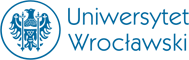How to work with an interactive whiteboard in lab. 416
Developed by Michał Śliwiński
First of all, you need to have an account that you can log into the studio Windows (that is, it seems, on the student server, in any case, a regular account on herze is not enough)!
From technical matters:
- you need a USB cable to connect the board and the computer (it is in 402, but not always someone is there, so attention!);
- you should also have a projector with a cable to connect it to the computer (projectors and cables are on the doorman, the cable can also borrow from 402, note: it is worth taking such a longer (the doorman is also), because otherwise wiring is quite uncomfortable!); an ordinary extension cord (e.g. from the doorman);
- in 416 there are quite a lot of classes (also on weekends), so I recommend you check the plan in advance (you can check the lab door, at Mr. Żmuda and probably also in 402, but about weekends probably knows only Mr. Żmuda);
- it is worth checking if there are special pens and a "sponge" on the shelf under the board - if not, then they should be in 402, but you can cope and without them (it is easy to get an idea of how the sensors work), only you need to have something like a sponge (eg. a box) and a pen, with one or the other can not have sharp edges (they can destroy the plaque!), in particular the tip you are writing should be rounded.
In the studio:
- connect the array with a USB cable to the last comp. against the wall (its nearest one) - only on it is a response. Software!
- to it also connect a projector, which can be placed on such a special "catafalku" standing near the entrance to the studio; a sensible and realizable distance is 2 m in my eye;
- note: array and projector (ew. extension cable) is best to connect the power through special (newer) outlets, a little further from the board (where one of them four should also be connected to this computer) - otherwise the signal may distort and after the board it is impossible to draw meaningfully!
Proper work:
- when you sign in to Windows, it starts immediately. software; everything to the board is also reachable from the "Start" menu -> Programs -> Smart technologies -> smart board 2012 tools; To make the writing effect on the board visible on the screen, you need to press the pen icon in the horizontal menu bar of this program;
- on your computer we also installed a special editor for the "SMART Notebook" board, which can be legally downloaded from the Internet (also for use without a whiteboard - to review or prepare some array presentation), but only for 30 days; Kryspin says we can buy it permanently;
- a lot of materials and help in different languages (although often poor quality) is on http://smarttech.com, only for example. access to the content for the classes requires the creation of a (free) account there (a few minutes are waiting for the password to be sent); note: from my account connecting to this page of this computer in 416 takes long enough that it is interrupted, so any materials I must first download somewhere else (but eg. kryspina account succeeds)!